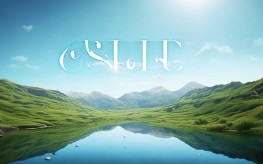Computers have become essential tools in daily life, whether for work, education, or entertainment. If you're new to using one, this guide will walk you through the basic steps to get started confidently.

Turning On the Computer
The first step is powering up the device. Locate the power button, usually found on the front or side of the desktop tower or near the keyboard on a laptop. Press and hold it for a second until the screen lights up. Wait patiently as the operating system loads—this may take a few moments.
Logging In to Your Account
Most computers require a login for security. Enter your username and password if prompted. If it’s your first time using the device, follow the setup instructions to create an account. Choose a strong password to protect your data.
Understanding the Desktop
After logging in, you’ll see the desktop—the main screen where icons, files, and programs are displayed. Key elements include:
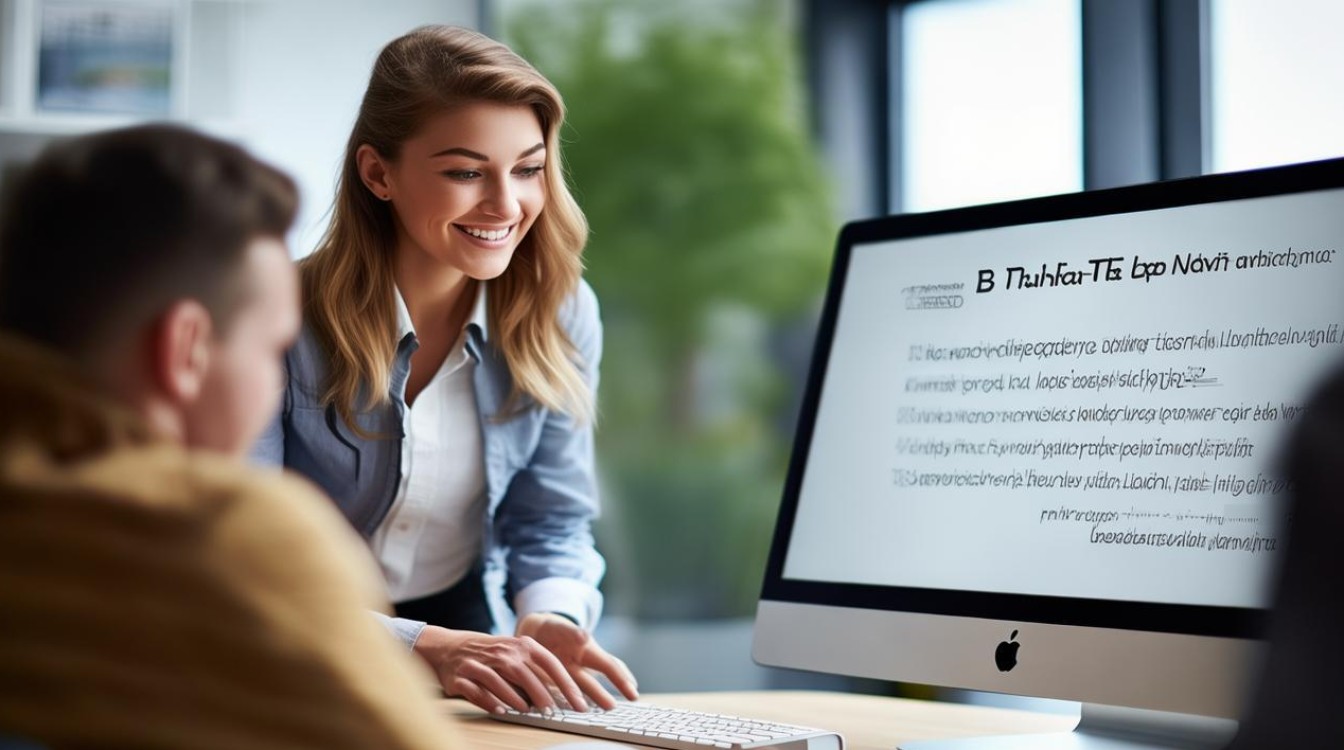
- Icons: Shortcuts to programs or files.
- Taskbar: Typically at the bottom, showing open apps and the Start menu.
- Start Menu (Windows) or Dock (Mac): Provides access to installed software.
Using a Mouse and Keyboard
Navigating a computer relies on these input devices:
- Mouse: Move it to control the cursor. Left-click to select, double-click to open, and right-click for options.
- Keyboard: Type text or use shortcuts (e.g., Ctrl+C to copy, Ctrl+V to paste).
Opening Programs
To launch software:
- Windows: Click the Start menu, scroll to the program, and select it.
- Mac: Open the Applications folder or click the program icon in the Dock.
Popular programs include web browsers (Chrome, Firefox), word processors (Microsoft Word), and media players.
Connecting to the Internet
Accessing the web is simple:

- Click the Wi-Fi icon in the taskbar (Windows) or menu bar (Mac).
- Select your network and enter the password.
- Open a browser to visit websites.
Creating and Saving Files
To make a document:
- Open a program like Microsoft Word or Notepad.
- Type your content.
- Click File > Save As, choose a location (e.g., Desktop or Documents), and name the file.
Organizing Files and Folders
Keep files tidy by creating folders:
- Right-click on the desktop or in a directory.
- Select New > Folder and name it.
- Drag files into the folder for better organization.
Shutting Down Properly
Always close programs and save work before turning off the computer. For Windows, click the Start menu and select Power > Shut Down. On a Mac, click the Apple logo and choose Shut Down.

Basic Troubleshooting
If the computer freezes:
- Press Ctrl + Alt + Delete (Windows) or Command + Option + Esc (Mac) to force-quit unresponsive programs.
- Restart the device if issues persist.
Safety and Maintenance Tips
- Install antivirus software to protect against malware.
- Keep the system updated for security and performance.
- Avoid eating or drinking near the keyboard to prevent damage.
Learning to use a computer takes practice, but mastering these steps will build a strong foundation. As you grow more comfortable, explore advanced features like email, online banking, or creative software. The digital world offers endless opportunities—start exploring today!